Steps To Update Moto E XT1022 To Lollipop
Yes, you’ve heard it right. We’ve got lollipop for our beloved Motorola Moto E. Isn’t it funny when you see that a 6000 Rs device has got a software update earlier than those 50,000 Rs devices? I know you might be reading the above lines with least curiosity. So let’s continue for what we are here for, the Lollipop Drama!
In this short little guide, I will show you how to install lollipop on Moto E. And yes, it’s all official. Nothing is custom and so, you don’t need unlocked bootloader, custom recovery, or root access to install the update. All you need is an indian retail version of the Motorola Moto E which is running stock version of android and has a locked bootloader.
- And yes, even after updating using the methods given below, you will get future updates.
Notes -
- Make sure that you are running completely stock version of android before applying the update. Do not try to apply the update with custom recoveries as it may hardbrick your device.
- Make sure that you have an indian retail version of the Moto E. You can check this by going to Settings->About Phone and scroll down and check if your system version is 21.12.40.condor_retaildsds.retaildsdsall.en.03reteu only.
- Make sure that you have atleast 50% battery before applying the update.
- Make a backup of all your apps and data before applying the update. (The update won’t wipe any data on your device, but still, it is safe to do so.)
Method 1 -
- Download the update zip from here http://bit.ly/1B6HdYq (Mediafire) or here http://bit.ly/1ElrjqJ (Devhost)
- The zip has already been renamed to work accordingly. (Thanks to LijoDXL)
- Download Motorola Update Services apk from here http://bit.ly/1z9Lox0. Install it on your device.
- Put the zip file which you’ve downloaded in the root of your internal memory as well as external memory. (Root means simply internal or external memory. It means that you have to place the file directly in the internal or external memory and not in any folder inside internal or external memory.)
- Reboot your phone.
- Now go to Settings->About Phone->System Updates. You will see a screen stating “New system software available”. Click on “Yes I’m in”.
- Now, a download will begin and you can see that in the status bar. Once the download is complete, swipe down the notification bar and click on Install system update->Install now.
- Now, your phone will reboot into recovery and install the update update automatically for you. You just have to wait and watch for around 10-15 minutes.
- When you phone will start booting, just let it boot and don’t panic. Since this is a big software update, so it will take some time to boot up the device.
Method 2 -
- I did found that a lot of users are not able to update their device by the above procedure. So I have found one another way of doing the update.
- Download the update zip from the link given in the method 1.
- Turn on USB debugging on your device. This can be done by doing the following steps – Go into Settings->About Phone and tap on build number 8-10 times. Now press back button and you will see a new option called developers options in the settings. Tap on developers option and enable USB debugging from there.
- Download motorola device manager from here http://bit.ly/1MgFKCn.
- Install the device manager and connect your phone to the PC. The device manager will automatically install all the necessary drivers for you. Now disconnect the phone from the PC.
- Download minimal adb and fastboot from here http://bit.ly/1ArhfOe.
- Install it. Now go to My computer->C Drive->Programme Files(x86)->Minimal Adb and fastboot and copy the update zip there.
- Now go into the recovery mode on your Moto E.
- This can be done as follows – Power Off your phone. Now press volume down and power buttons simultaneously for 10 seconds. This will take you to the bootloader.
- Now press volume down which will highlight ‘Recovery’ and then press volume up. Now your device will show up a dead android.
- Now press volume up first then, while pressing the volume up button, press power button. now release the power button first and then volume up button. Now you will see recovery.
- Now use volume down button to scroll to ‘Apply update from adb’ and then press power button to select it.
- Now connect your phone to the PC.
- Now, open Minimal adb and fastboot from the start menu and type the following command
adb sideload Blur_Version.22.21.32.condor_retaildsds.retaildsdsall.en.03.zip - This will update your phone.
- For those who are facing device not found error follow this guide http://bit.ly/1738NZh. (Thanks to Akhilkanand)
Congratulations! You’ve got Lollipop on your Moto E! I guess this is the first guide out there. So if you find it useful, then do check us out on Facebook and Twitter.Also, if you face any problems while applying the update, then feel free to ask it in the comments section below.
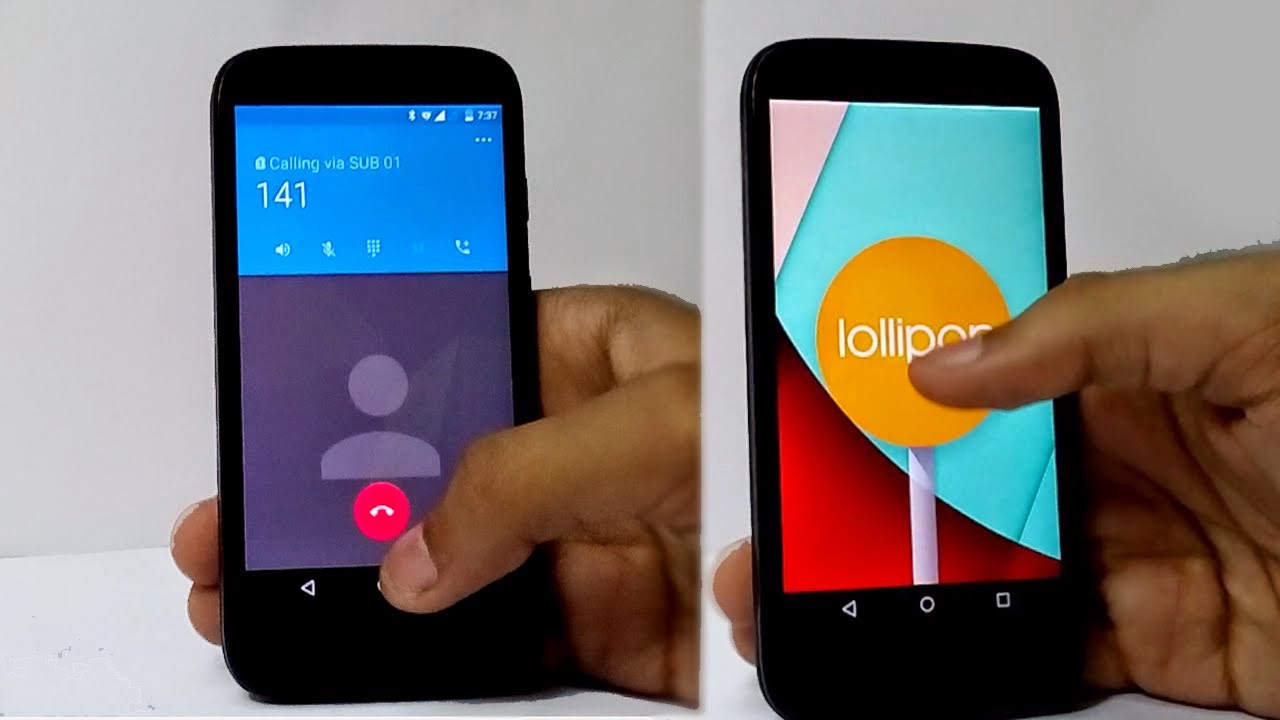



Comments
Post a Comment